Server Configuration
When you run Timeplus Enterprise in a self-hosted environment, the default settings are designed to accommodate common use cases with ease and optimal performance. The server can be configured either by modifying the configuration file or through the web console.
User Management
By default, a system account will be created automatically to perform system level operations, such as managing user accounts and reading/writing metrics. The username is proton, with the password default to timeplus@t+. This password can be overriden by setting --password flag when you run timeplus start.
When you launch the web console of Timeplus Enterprise for the first time, you will be prompted to create a new user with a password.
To edit or add new users, you can edit the conf/users.yaml, then restart the server. Web UI will be provided soon.
License Management
When you start Timeplus Enterprise and access the web console for the first time, the 30-day free trial starts. When it ends, the software stops working.
You can contact us and purchase a license, then upload in the web console. Click the Workspace Settings on the bottom-left and choose License tab. Copy and paste the license file or upload the file.
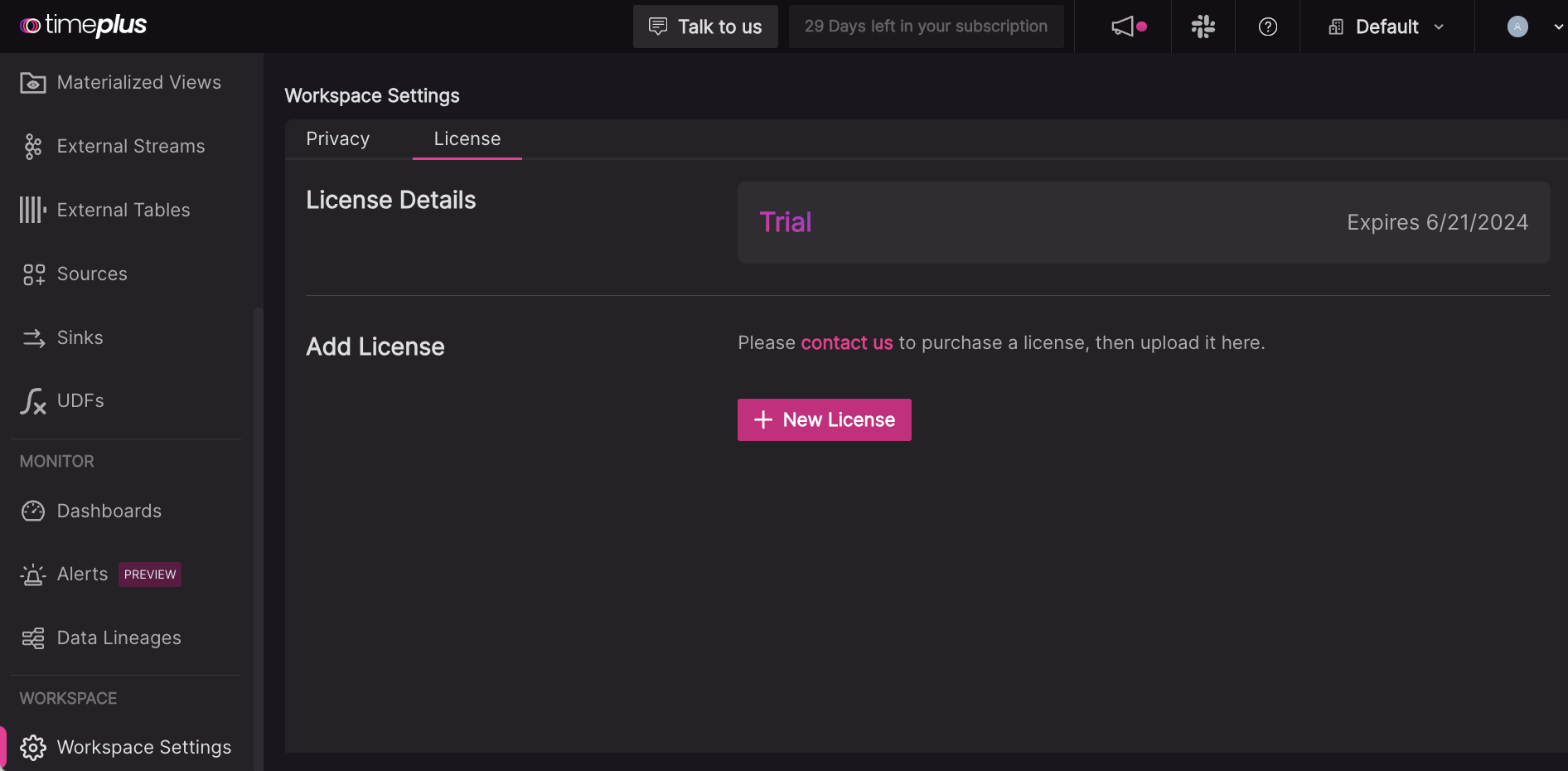
You can also import a license by running the following command when Timeplus Enterprise is running.
./bin/timeplus license import -h license_key -h license_filepath
Enable HTTPS
By default, Timeplus Enterprise web console is listening on 8000, on a plain HTTP port. If you need to turn on self-signed or CA-signed HTTPS, you can edit conf/timeplus_appserver.yaml as follows:
server-port: 8443
tls: true
cert: ../cert/ca.crt
key: ../cert/ca.key
To create self-signed certificate, you may follow this doc and put the certificate files under the timeplus/cert folder.
Stop and start timeplus service after the configuration change.
Run as a system service
To run Timeplus Enterprise as a service, you need a OS that supports systemd.
To install it as a systemd service, run sudo ./bin/timeplus service enable -u user -g user_group.
Note:
- Root privilage is required to enable the service.
- Use the same user/user_group for uncompressing the Timeplus installation package
- This command will add a service into
/etc/systemd/system/timeplus.service. When it is successfully installed, it will enable and start the service. Later on you can usesystemctlcommand to manage the service.